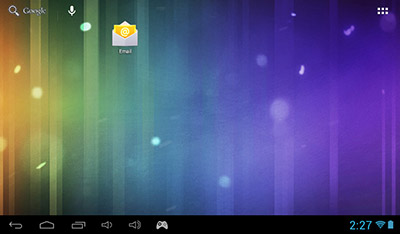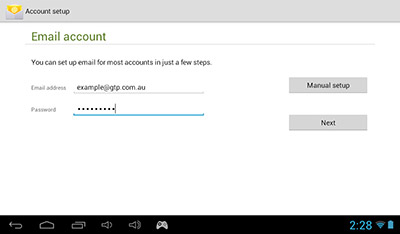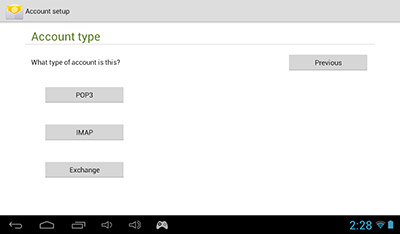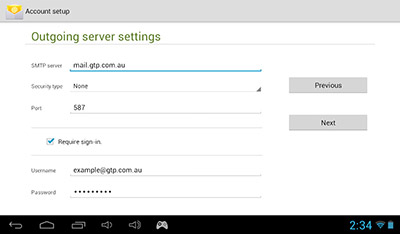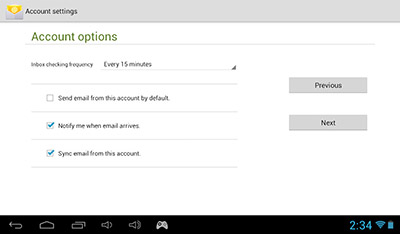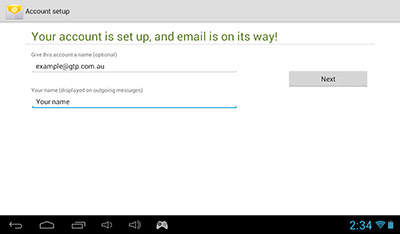Choose your Program/Device
GTP Email Support - Mail - Stock Android
Note!
These instructions are for the stock email app included with most Android tablets.
Step 1
Launch the Mail application from your home screen. Your icon may look different.
Step 2
On this screen enter in your full email address and your email password. After you have done this tap next.
Step 3
On this screen make sure you tap POP3
Step 4
This screen should load with a 'best guess' of your incoming email settings. However you might need to change them to the following if it hasn't.
- Username: your@domainname.com.au
- Password: Your email pasword
- POP3 Server: mail.yourdomainname.com.au (replace your domain name with your actual domain)
- Security Type: None
- Port: 110
- Delete email from server: Your preference but we recommend leaving it on never.
Step 5
Again on this screen the application will attempt to fill out the information as best as possible by itself. So please ensure the settings are as follows.
- SMTP Server: mail.yourdomainname.com.au (replace your domain name with your actual domain)
- Security type: None
- Port: 587
- Ensure Require sign-in is ticked.
- The username and password fields if correct will be filled in.
Step 6
The options on this page are entirely up your own personal preference. The more often your phone or tablet checks email the more the battery will drain. After you've selected your options (or leave as they are) tap next.
Step 7
And we're done with the settings. This last step requires you to put a name for your email. This is the name that will appear to people when you send them an email from this device. It must be entered.
Last updated: 2021-02-16 15:28:03
 Windows
Windows
 Mac OS X
Mac OS X
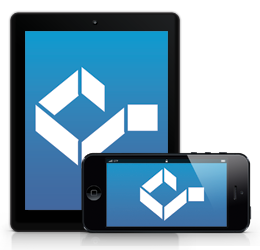 iPhone / iPad
iPhone / iPad
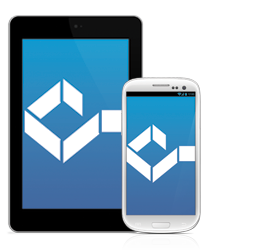 Android
Android
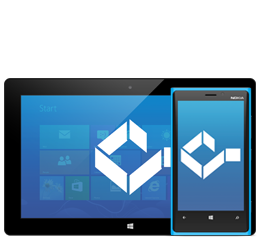 Other
Other